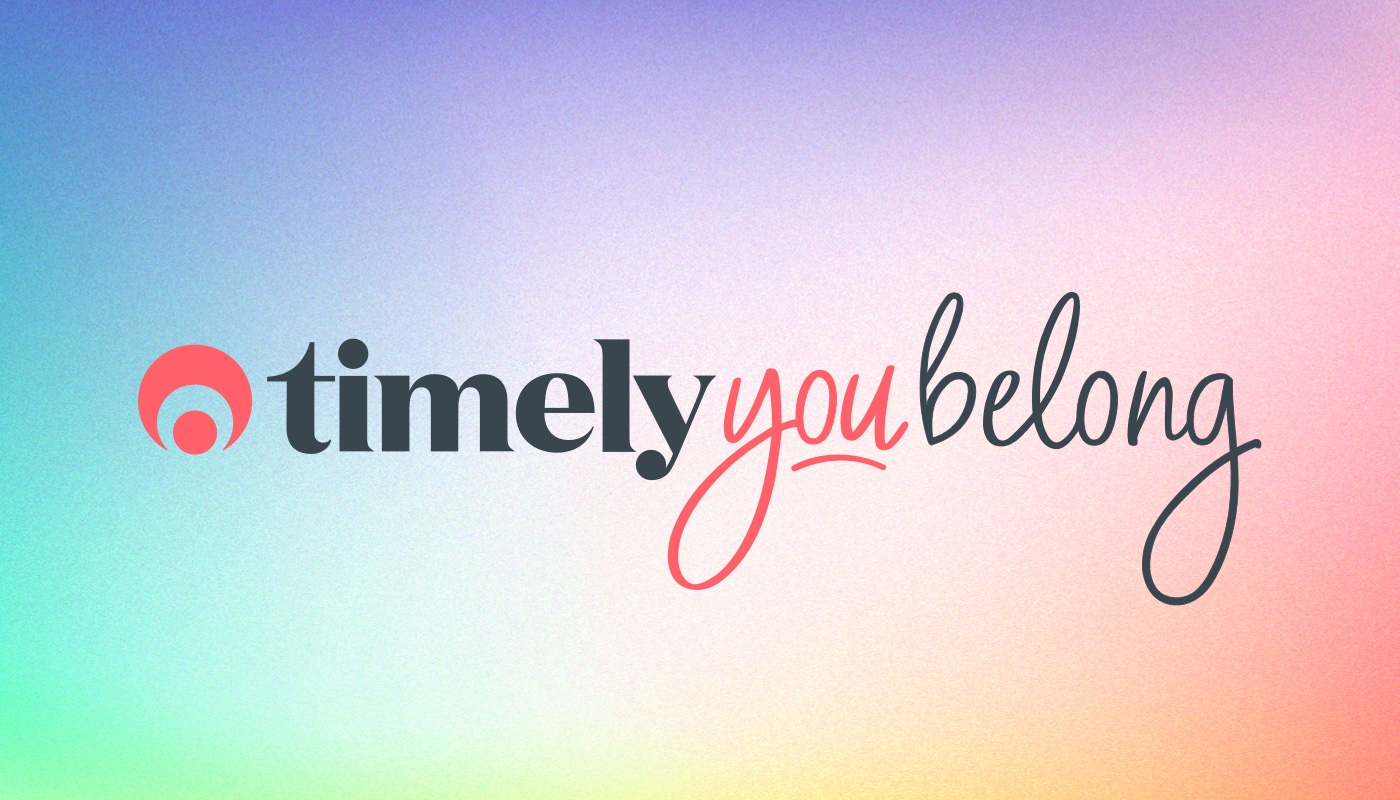Message received!
We understand that communication is the key to any healthy relationship and the relationship you have with your customers is no different. So we’ve made some changes in Timely to give you greater control over conversations with your customers.
Using reminders and notifications is a great way to open the lines of communication, keep your customers in the loop with their appointments and reduce those pesky no-shows that hurt your bottom-line.
Low cost and easy to use, email and SMS are both great ways to reach out to customers. Nowadays everyone has access to one or the other and most have both!
As digital discussions they’re easy to keep a track of: no more handwritten letters, searching for stamps in the bottom of the drawer or worrying if the recipient even got your message. Now, even if they didn’t get it you can just send another copy to them with the click of a few buttons.
With this in mind, we decided to add some additional bells and whistles to help strengthen those lines of communication.
So, what exactly have we changed?
These additions are based on a bunch of awesome requests you’ve made through the feedback forum:
- Delete customer SMS messages
- Manually stop a notification or reminder from being sent
- Resend a confirmation or reminder message
- Mark a received message as unread/read
With these awesome new additions you can now select one, some or all of your messages at once and apply an action to them.
Sent messages
In the Sent messages tab, you can now:
- Delete any message(s) to remove them from your list
- Re-send any SMS/email reminder or notification
- Refresh your messages
- Stop all pending messages
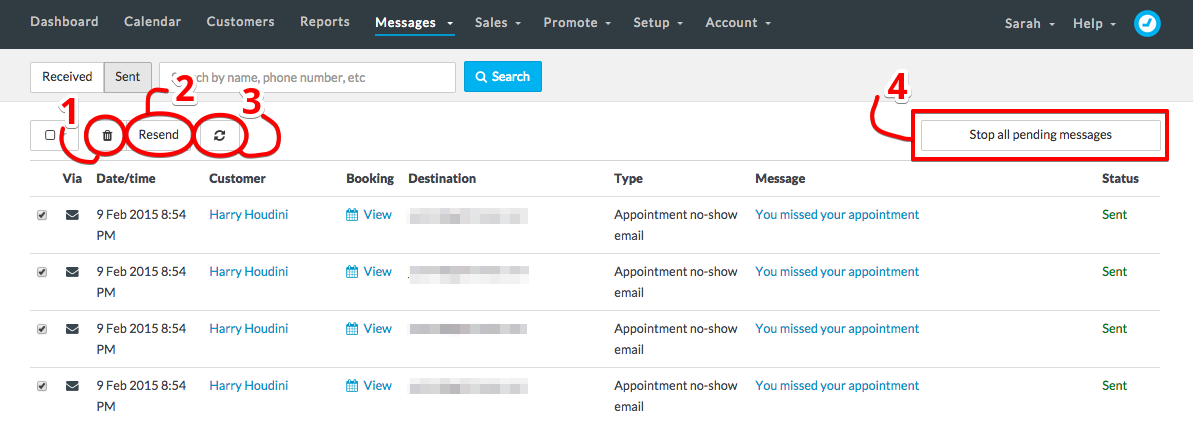
A great option for those who love the clean and uncluttered minimal life (Inbox/outbox zero!) OR if a reminder or notification message is lost along the way and you need a quick way to resend it.
Received messages
If you pop over to the Received messages tab you can now:
- Delete all or some of your messages
- Mark all or some of your messages as being read
- Mark all or some of your messages as being unread
- Refresh your messages
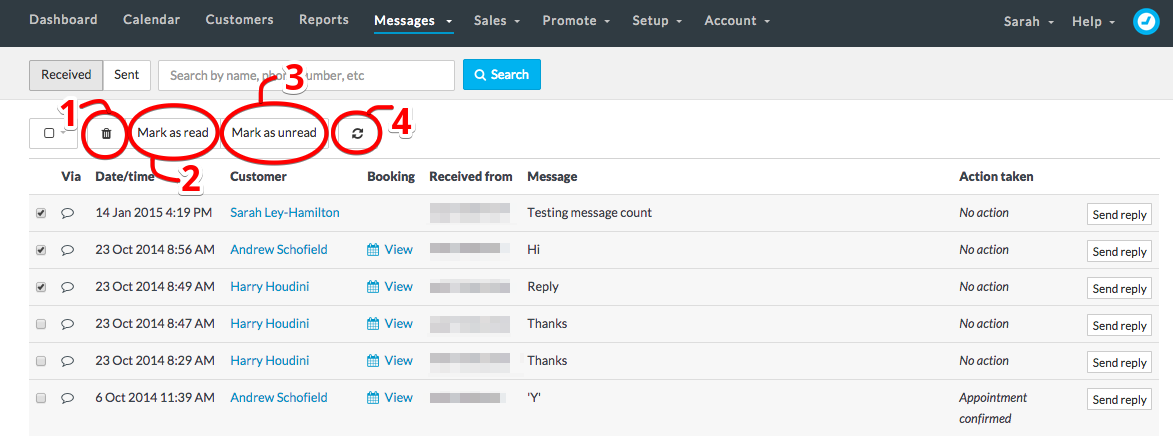
This is fantastic for businesses who have multiple staff that need to check and/or respond to messages.
Selecting messages
To select a single message or just a couple of messages, click the checkbox next to the message(s) that you want in the list. Then choose an action to apply to it.
If you want to select all of the messages in your list, click the box at the top left of the page and select All of the messages. To remove your selection or unselect all of your messages, click the box and the top of the page and select None. This applies to all of your existing messages in that tab, not just the ones you can see.
In the Received messages tab you can all select all Unread or Read messages using this same checkbox and then mark all as read/unread.
What’s next?
This is just the beginning for the Messages tab as we’ve got some great things to look forward to as part of Version 2!
Here’s a hint at what’s to come:
- Live updating of the message counter
- Messages loading dynamically
- Staff messages
- Total message count
Phew! Managing your messages has just gotten that much easier, to see those changes in action make sure to head on over to the Messages tab and have a play!