How to use consultation forms in person
Consultation forms are integral to making sure you’re giving your clients the best possible in-salon experience you can. You can send out forms from Consult before an appointment, but how do you use them in person in your salon? We’ll take you through it.
Contents
Using the Consult iOS app with clients
You can easily host consultations with your clients by making use of our Consult iOS app on your iPad or even an iPhone! You can either create your forms in the Consult app or in the Consult section of your Timely account, and any forms that you’ve created will be available for you to use in the Consult app. Consult forms are great for getting important contact information (crucial for contact tracing) and recording treatment consultations and face to face interactions; but they can do so much more!
You can use Consult to take before and after photos of clients, draw on diagrams, upload inspirational images, and get a legally binding signature and sign off that the client is happy with their results. Once the form is completed, it’ll automatically be saved to their client record in Timely, and any new client details will be automatically updated to save you from the tedious double handling of manual data entry.
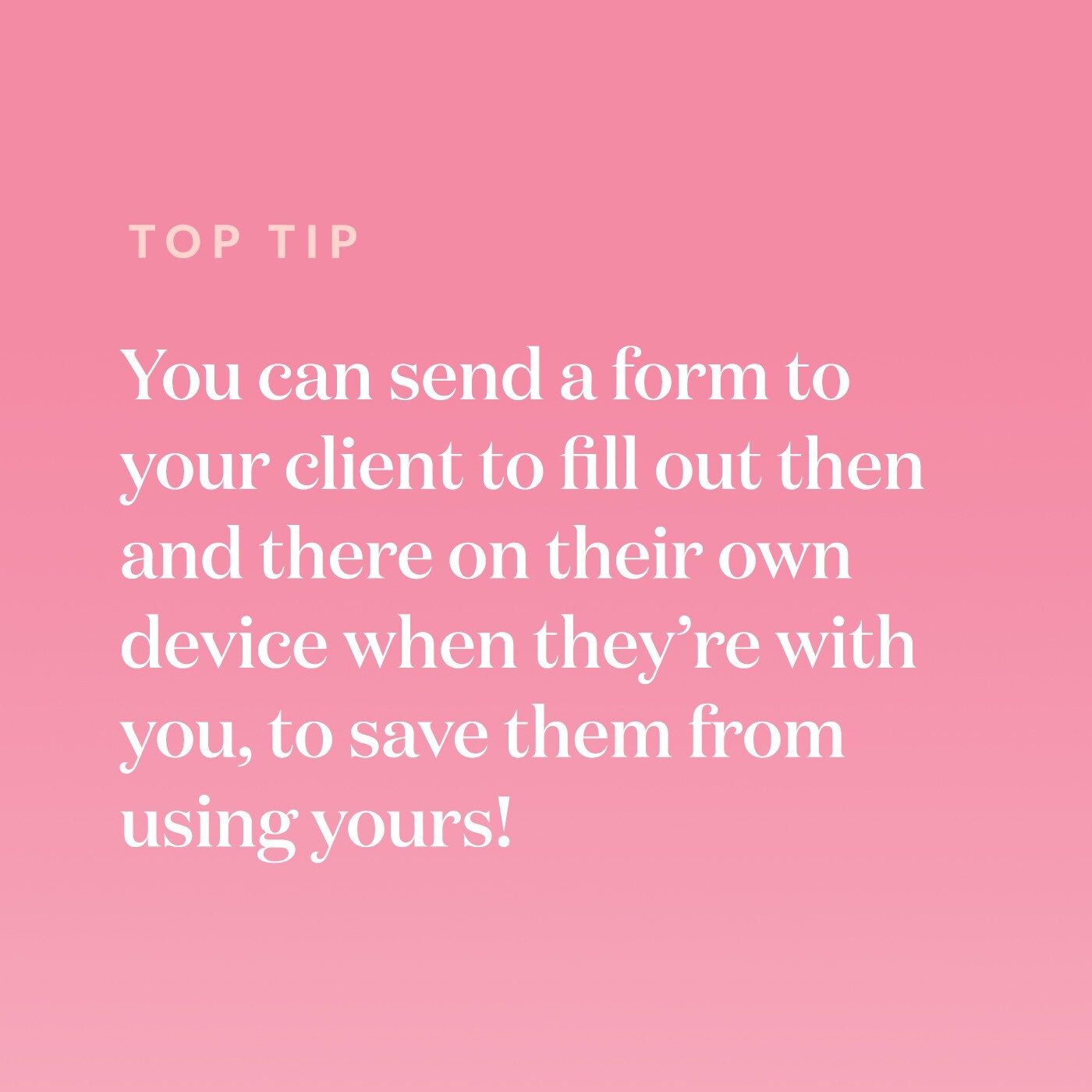
Help guides:
Downloading, setting up and using Consult
Using Consult with your clients in person
Treatment notes, plans, and patch testing
Consult is an amazing tool for keeping a detailed digital record of machine settings and treatment details, as well as quick and professional record keeping. You can create a custom form – or forms for each of your treatment categories – that allow your staff to easily choose from drop down menus for machine settings, tick boxes for products they used, write in their colour notes or take photos of specific machine settings, so you know exactly what to set up for the client next time.
Protecting your salon by recording and getting signatures on legally required patch tests is easy with Consult – not only are forms not editable once completed, but they’re also automatically dated by Consult. You can also easily take a photo of your patch test on the client and get the client to sign that they’ve had the patch test.
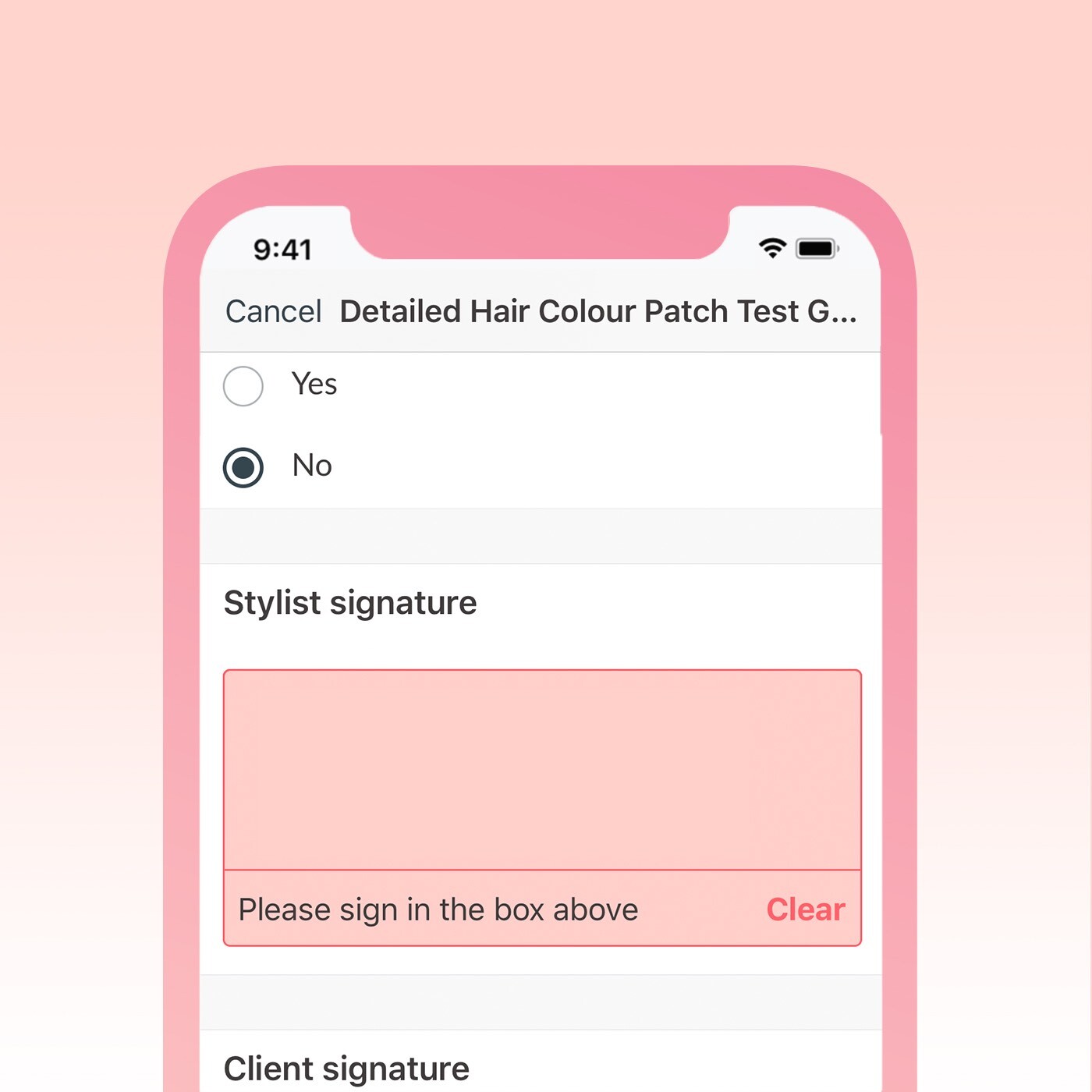
Help guide: Downloading, setting up and using Consult
Improving your client experience and upsell
Your previous client consultations are almost like a cheat sheet to an amazing client experience! You can look back on your client’s previous consultation to make sure you’re aware of their likes and dislikes before they even walk through the door, such as how they have their tea, how they like their blow dry, and when their birthday is. Take a few minutes before each appointment to quickly review your client’s latest consultation before the start of an appointment so you can tailor the service specifically to them – making sure you’re giving that client the best experience possible. You can even get hints about what products to recommend based on their previous answers to questions about what they’re using or not using, making sales and upselling products much easier!
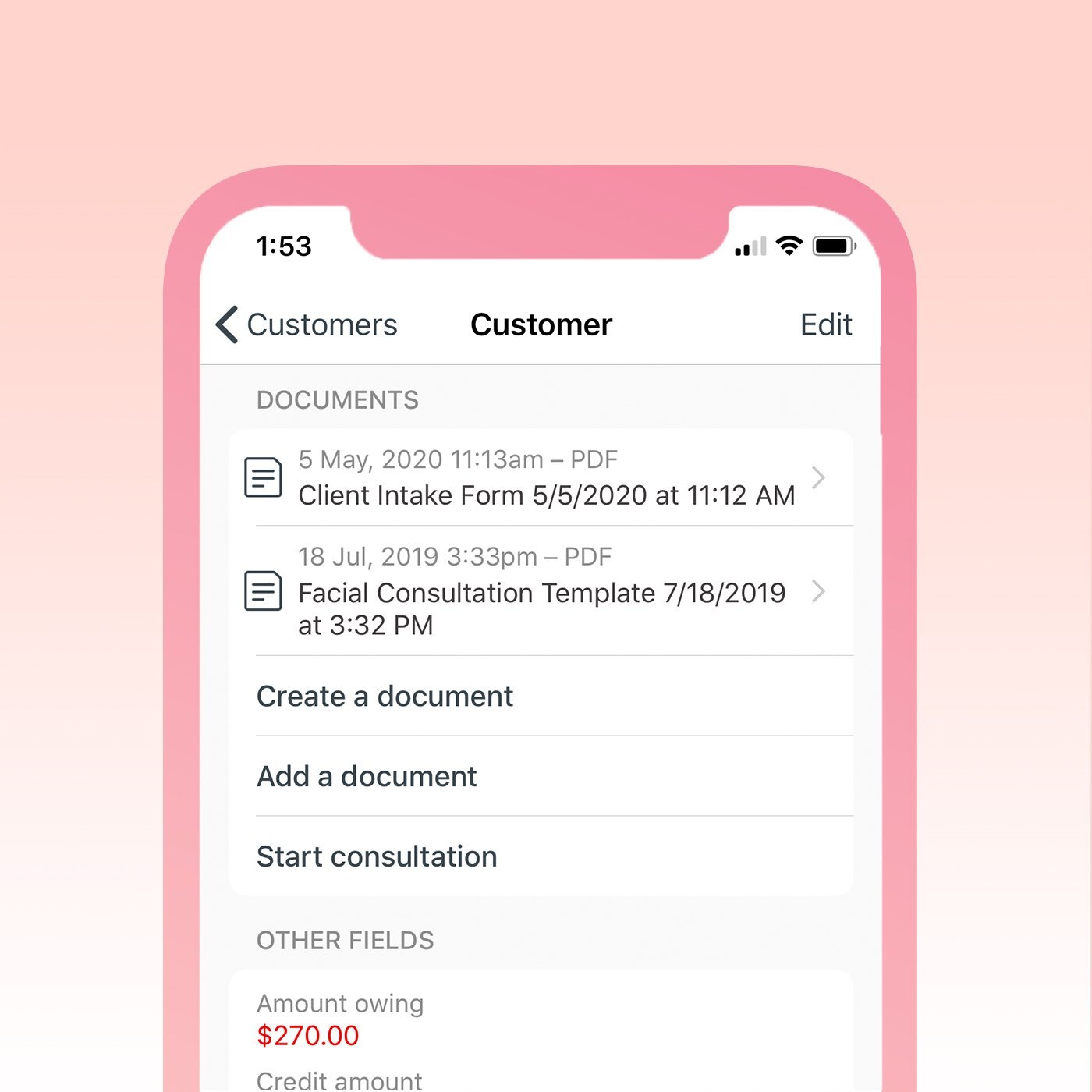
Help guide: Downloading, setting up and using Consult
Check out our previous two blogs for creating forms and sending forms with Timely Consult!


