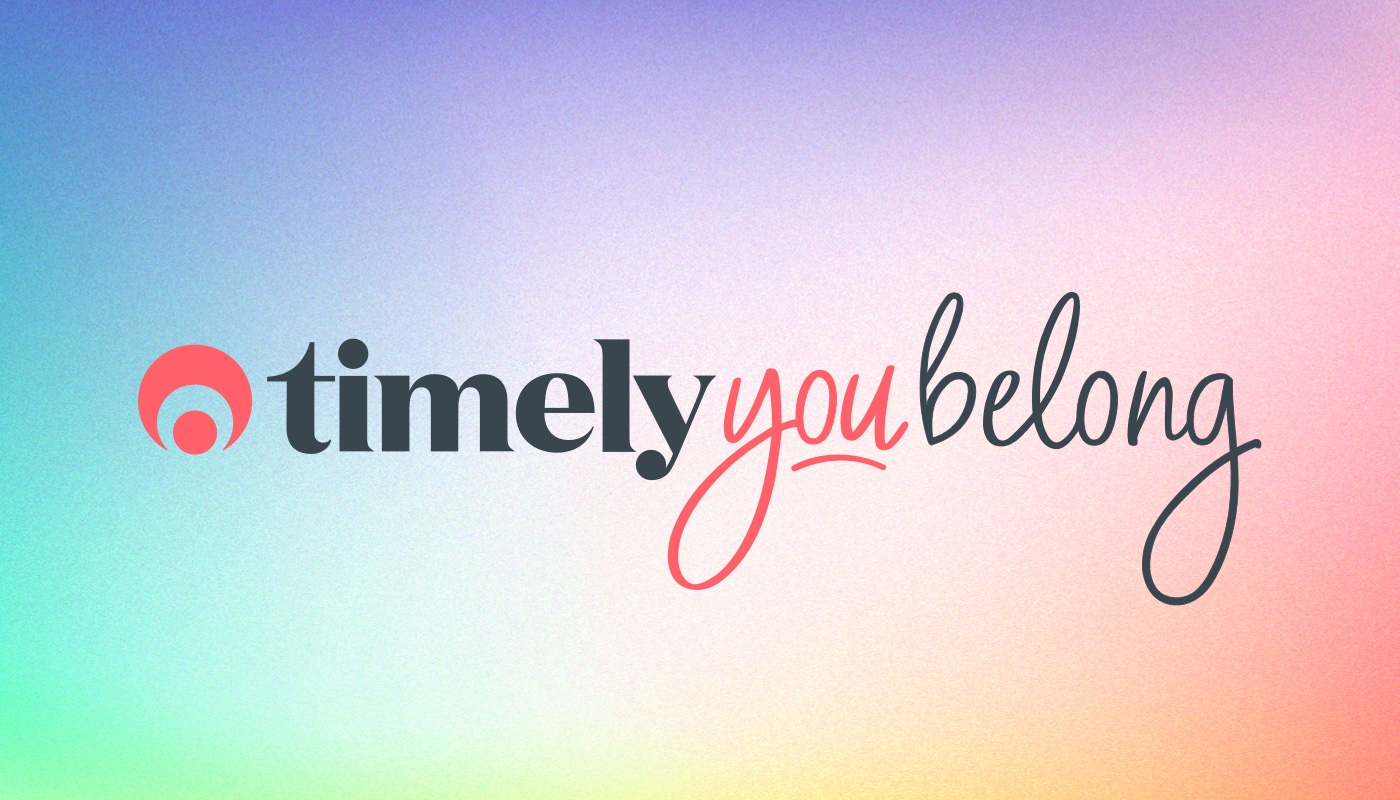Editing invoices
Ever wanted to change the value of a service on an invoice, up-sell and add a product to a sale or even change the customer associated with an invoice?
You asked to be able to edit invoices, which became quite a popular request – and we heard ya! We’re happy to announce that you can now make adjustments to invoices, without having to delete them and raise a new one.
So how do you edit an invoice?
View an existing invoice from an appointment, customer record or under the Sales tab.
If you scroll down on the invoice, you’ll notice a new blue Edit button.
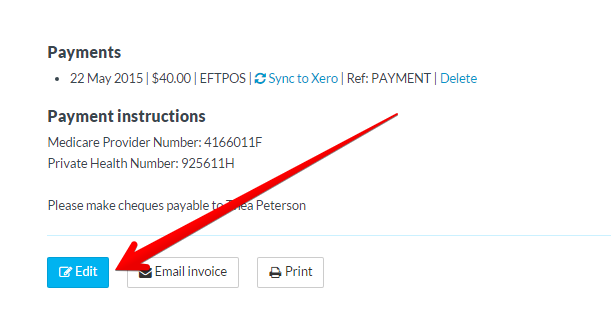
Click the button to open the Edit invoice window.
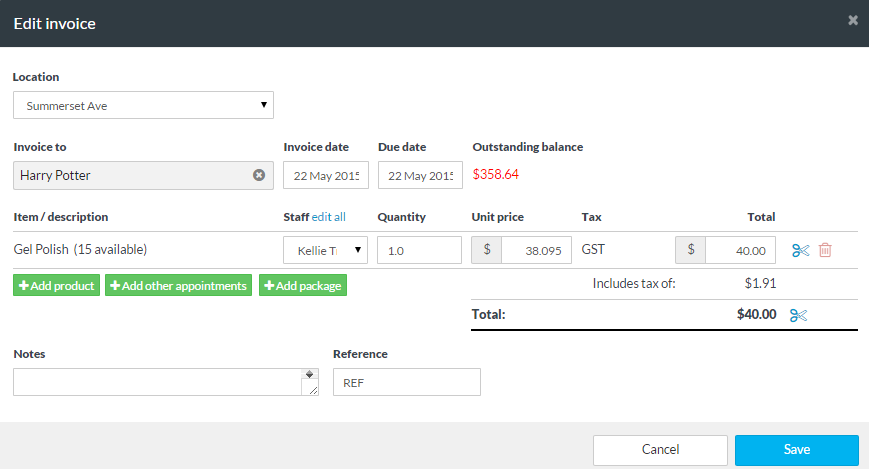
Make adjustments as required and once you’re done just click Save to apply your changes and update the invoice.
What can I use it for?
- Editing existing invoice lines
- Adding new products, appointments and packages
- Selecting a different customer
- Attributing the sale (or individual invoice line) to another staff member
- Adding or adjusting notes or references
Some things to note:
If the invoice has already been synced to Xero then those additional changes won’t be synced. If the invoice hasn’t been synced to Xero yet, then any changes made before the invoice is synced will be applied.
The ability to edit payments won’t be included in this update, so if you want to make any changes to a payment you will need to delete the existing payment then apply a new one.
If a payment has already been applied to the invoice and you want to update the invoice to a lesser value then you will need to remove the existing payment prior to editing.
For those using the Vend integration, invoicing is handled a little differently which means you won’t be able to edit invoices in Timely.