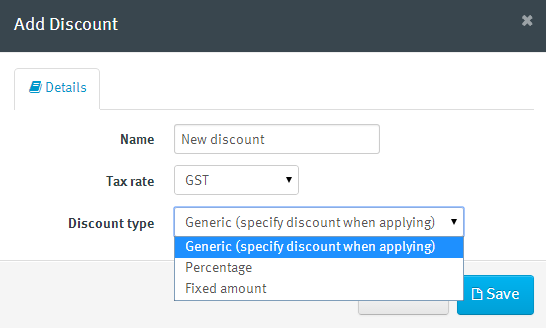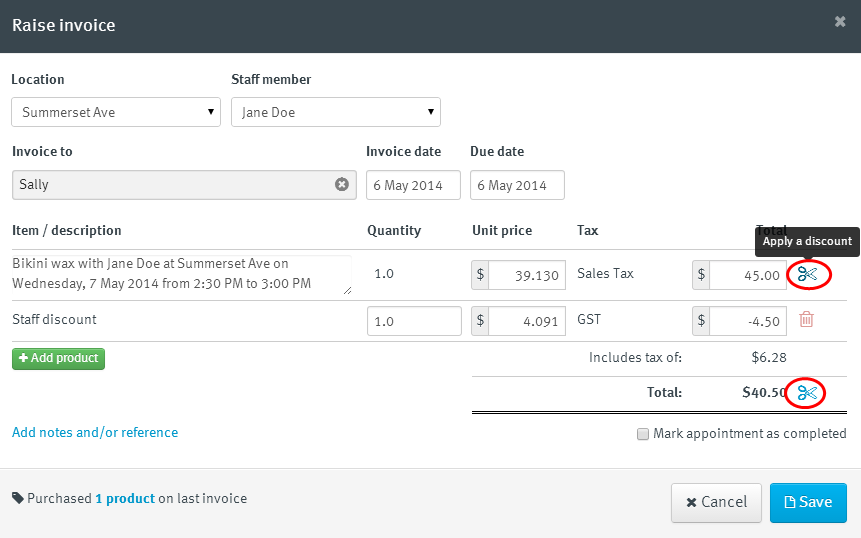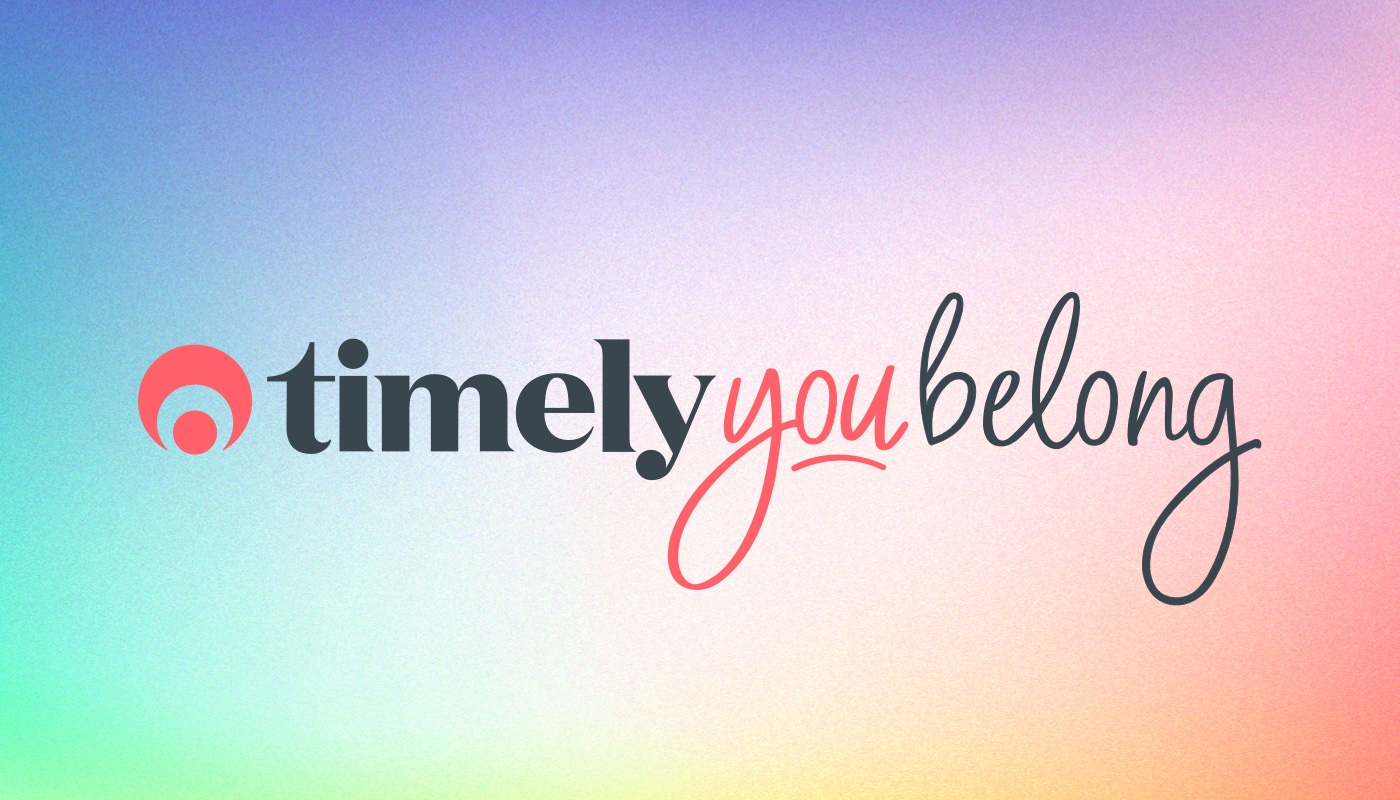Easy invoice discounting
Back in early April we added a simple method of applying discounts to invoices. We also promised that a more sophisticated approach was on the way. That day has arrived!
Thanks to your helpful suggestions Timely now provides built-in discounting. This means you can create multiple discounts, apply them to invoices using different methods (percentage vs flat fee) and report on them.
Here’s what you need to know for faster and easier discounting of your bookings:
Setting up discounts
The first step is to create some new discounts:
- Head to Settings > General settings > Discount settings.
- Add new discounts by clicking the Add discount button. We’ve provided a “General/Misc” discount to start with but feel free to add your own.
- For each discount, give it a name, select the tax rate and choose how the discount will be applied from one of the three options available (see below).
- Finally, click Save to add your new discount.
Voilà, you have a list of discounts to apply to your invoices and if you want to, you can even create new ones on-the-fly (but that’s the next section).
Applying discounts
Discounts are applied to invoices when you raise them and can be applied to either individual items or to the invoice as a whole. You can even apply multiple discounts to a single invoice.
Simply click the new Scissor icon next to a line item or the invoice total, choose the discount from the list and add the amount. Take care to match discount type – 100% is different from $100! Click Save to finish.
Timely will then insert a new line into the invoice to detail the new discount.
Reporting on discounts
To see what discounts have been applied, we have added a new “Discounts” section to the Sales report. Very soon, we’ll add a specialised report to track discounts.
This is another big tick on the roadmap update 1 (i.e., payments and invoicing project) checklist. We’re not finished yet though because there’s more payment and invoicing changes just around the corner!