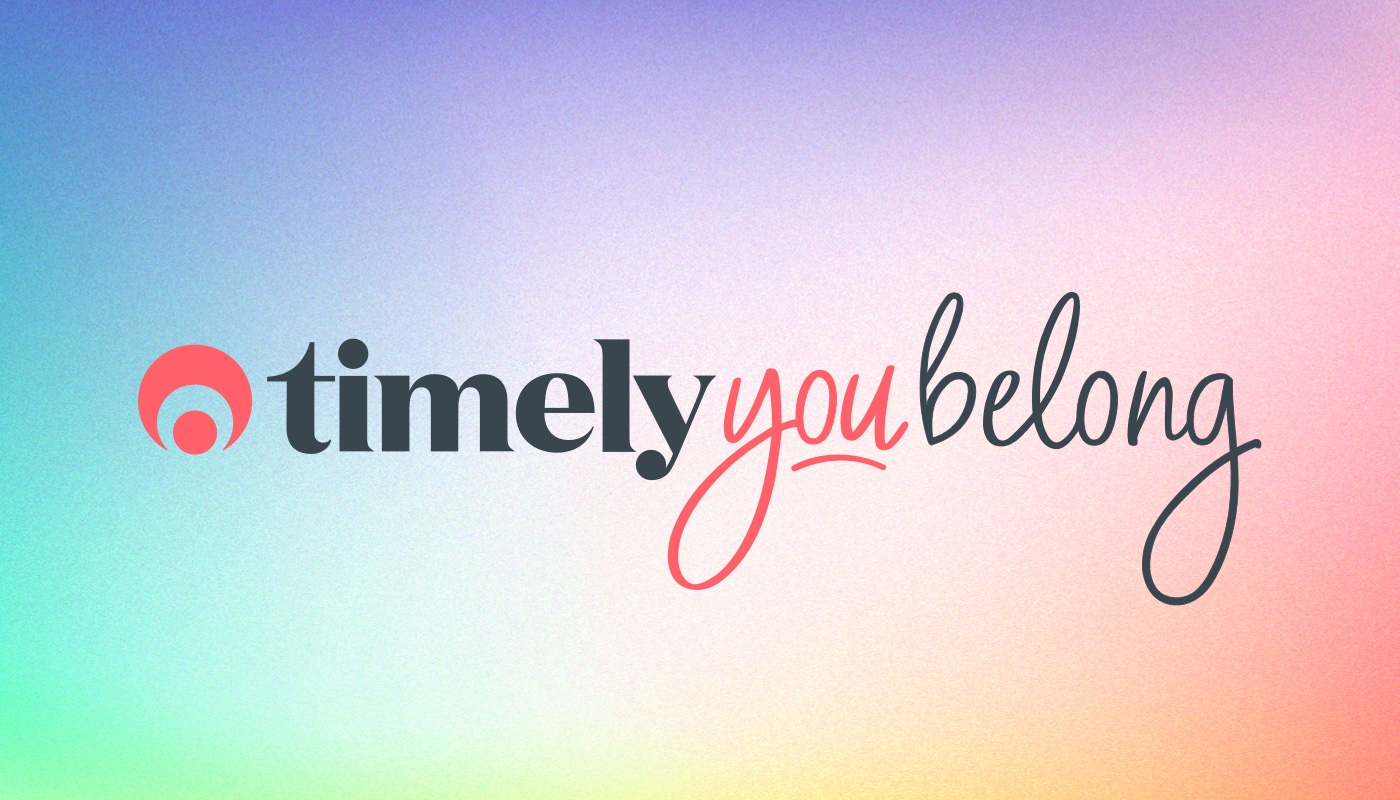Booking buttons, links and widgets, oh my!
We’ve made it easier to customise the way your customers are booking online.
Allowing your customers to book online is a great way to increase your bookings and reduce staff administration time. If you haven’t got these set up yet, check out our guide on how to enable online bookings.
What’s new?
Previously, you could create a booking button, link or widget to add to your website. You could also create “Book now” buttons for individual locations, services, categories and staff.
You asked for more flexibility to be able to create links and widgets for these options too, and we heard ya! From today we’ve made it possible to create buttons, links and widgets for those individual options and all in one place.
You can also create a combination of those options too, so the possibilities are endless! You’ve got more control over what and how your customers are booking.
How does it work?
Head to Promote > Booking buttons to create your online booking masterpiece.
It’s as easy as 1, 2, 3 (alright, maybe there’s a 4) to get the online booking option you’re after:
-
Select what you want to be bookable
Choose a specific Location, Category, Service or Staff OR select All to create a general booking option for all of your services.
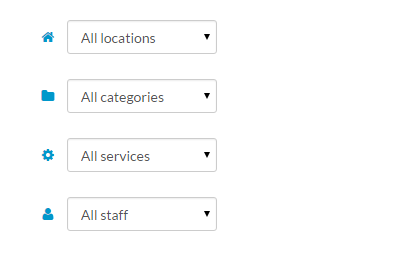
-
Pick the form
Decide whether or not you’d like it to be a button, link or an embedded widget.
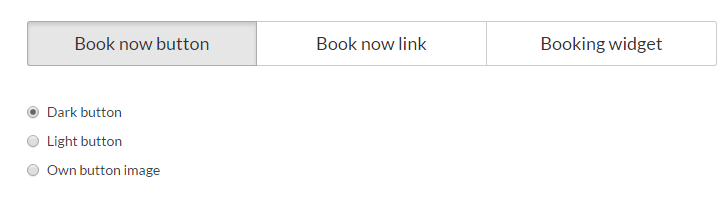
-
Give it a go!
Test it out using the demo button/link/widget to see how it will look on your website.
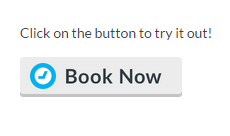
-
Add it to your website
Copy the code that’s generated and paste this in your website editor.
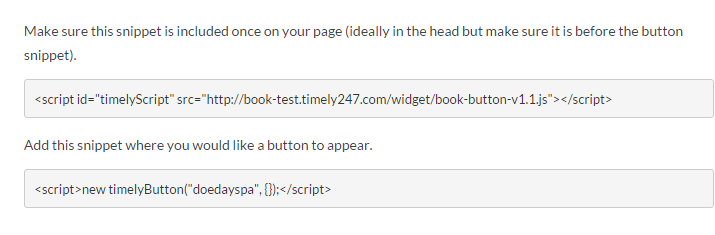
Pssst! You’ll need to have administrative access to your website to do this. So if you don’t have access or aren’t comfortable with html, just pass the code to your website developer/designer to add.
For more information on how to add Timely booking to your website, check out our help guides here.
Some ways to use them!
There are heaps of different ways in which you can use these new booking options. We’ve come up with a few suggestions to get you started:
- Add a link to your logo in your email signature, or a separate link for staff
- Use the specific service link to send out a special offer in a bulk SMS
- Add a widget to your website to create a seamless booking experience
- Set up different book now buttons or links on your website for each of your staff
- If you have multiple locations, add a widget for that location to each respective website